Toggl Manager
This Macro allows you to set preset time entries for Toggl Track.
It uses the Toggl plugin for Obsidian. Make sure that is set up before you continue.
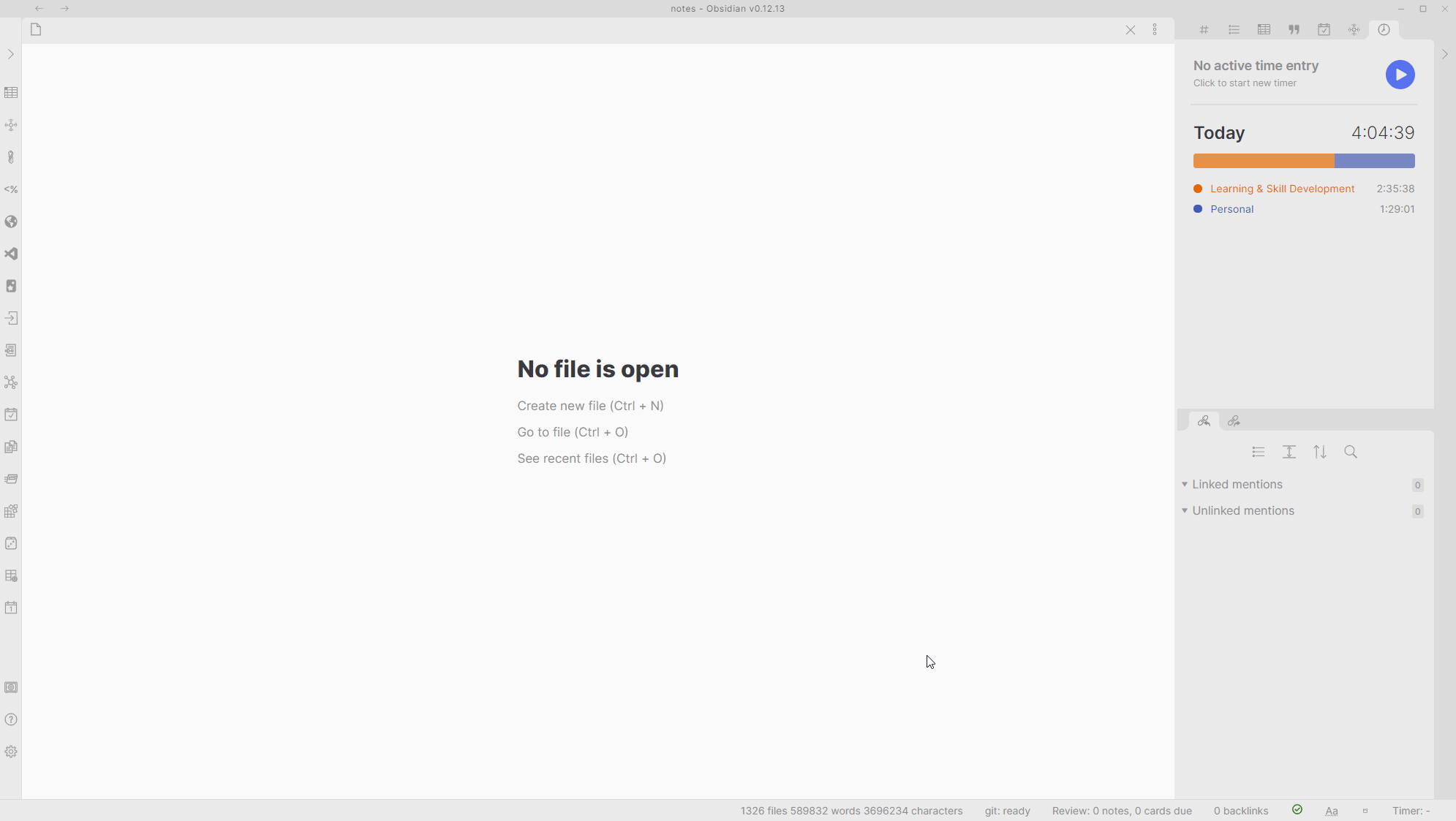
We'll need to install a QuickAdd user script for this to work. I have made a video which shows you how to do so - click here. You will need to put the user script into a new macro and then create a Macro choice in the main menu to activate it. You can find the script here.
Installation
- Save the script (
togglManager.js) to your vault somewhere. Make sure it is saved as a JavaScript file, meaning that it has the.jsat the end. - Open the Macro Manager by opening the QuickAdd plugin settings and clicking
Manage Macros. - Create a new Macro - you decide what to name it. I named mine
⏳ TogglManager. - Add the user script to the command list.
- Go back out to your QuickAdd main menu and add a new Macro choice. Again, you decide the name. I named mine
⏳ Toggl Manager. This is what activates the macro. - Attach the Macro to the Macro Choice you just created. Do so by clicking the cog ⚙ icon and selecting it.
Your Macro should look like this:
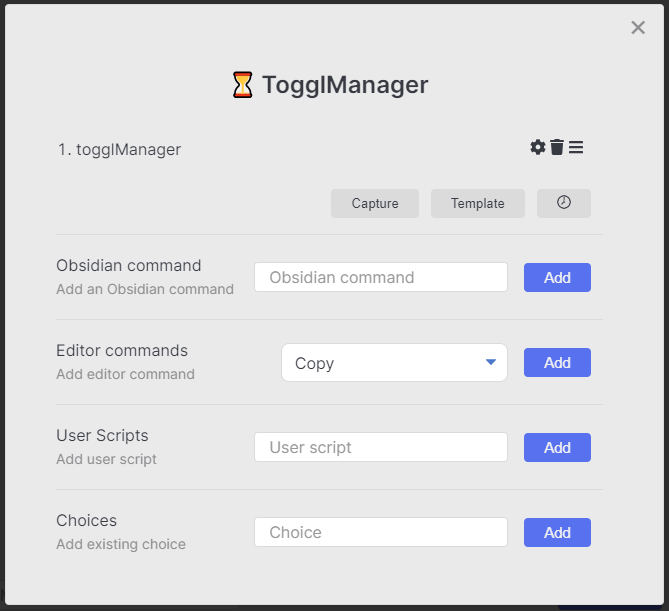
Your Macro Choice should look like this:
Configuration
You will need to configure your script to match your own settings. I have included some example settings from my own setup, but you'll likely want to make it match your own preferences.
To customize the script, open the JavaScript file you just saved. You'll see this menu setup:
const menu = {
"🧠 Learning & Skill Development": { // Sub-menu for Learning and Skill Development
togglProjectName: "Learning & Skill Development", // Name of your corresponding Toggl project
menuOptions: {
"✍ Note Making": "Note Making", // Preset time entry. The left part is what's displayed, and the right part is what Toggl gets.
"🃏 Spaced Repetition": "Spaced Repetition", // So for this one, I would see '🃏 Spaced Repetition' in my menu, but Toggl would receive 'Spaced Repetition' as the entry.
"📖 Read Later Processing": "Read Later Processing",
"👨💻 Computer Science & Software Engineering": "Computer Science & Software Engineering",
}
},
"🤴 Personal": {
togglProjectName: "Personal",
menuOptions: {
"🏋️♂️ Exercise": "Exercise",
"🧹 Chores": "Chores",
"👨🔬 Systems Work": "Systems Work",
"🌀 Weekly Review": "Weekly Review",
"📆 Monthly Review": "Monthly Review",
"✔ Planning": "Planning",
}
},
"👨🎓 School": {
togglProjectName: "School",
menuOptions: {
"🧠 Machine Intelligence (MI)": "Machine Intelligence (MI)",
"💾 Database Systems (DBS)": "Database Systems (DBS)",
"🏃♂ Agile Software Engineering (ASE)": "Agile Software Engineering (ASE)",
"💻 P5": "P5",
}
}
};
In the menu, there'll be 3 sub-menus with their own time entries. I have added some comments to explain the anatomy of the menu.
You can customize it however you like. You can add more menus, remove menus, and so on.